How to configure SharePoint 2010 user profile services manually in SharePoint 2010 farm? You can find step by step guide to configure
user profile services in SharePoint 2010 in this post
You need to configure Managed Metadata web services before we can configure User Profile Services.
Let’s go and configure SharePoint 2010 Managed Metadata web services
Step 1 : Configure Managed Metadata Services
1. Central Administration | Application Management | Manage Service Applications.
2. Create new managed metadata services in SharePoint 2010. Fill all the required information and click OK to create
managed metadata services
3. Managed Metadata services and Managed Metadata services connection are started. It also created nice
metadata_services db in SQL Server with out any GUID
Step 2: Configure User Profile Services
1. Central Administration | Application Management | Manage Service Applications
2. Specify the name and databases to use for this Service Application. The settings you specify here can be changed later using the Properties button in the service Application Management page.
User Profile Database
This database will be used to store user and organization profile data. Use of the default database server and database name is recommended for most cases.
We strongly recommend using Windows authentication. If you want to use SQL authentication, specify the credentials which will be used to connect to the database.
Synchronization Database:
This database will be used to store configuration and staging data for synchronization of profile data from external sources such as Active Directory. Use of the default database server and database name is recommended for most cases.
We strongly recommend using Windows authentication. If you want to use SQL authentication, specify the credentials which will be used to connect to the database.
Social Tagging Database:
This database will be used to store social tags and notes created by users. Use of the default database server and database name is recommended for most cases.
We strongly recommend using Windows authentication. If you want to use SQL authentication, specify the credentials which will be used to connect to the database.
My Site Host URL
Provide the URL of the site collection where you would like to provision My Site Host. You may want to create a new site collection for this. Please make sure that the Site Collection you specify does not currently have a site template or it uses My Site Host site template.
Example: http://<My Site host name>, http://servername/<My Site Host Name> etc.
Click on Create a new Site Collection

Created top level site collection without any template. Add your my site host URL
now click on create to build user profile services application
Profile Services Application successfully created
2. Let go and configure user Profile Application. Click on User Profile Application
Error
An unexpected error has occurred.
Troubleshoot issues with Microsoft SharePoint Foundation.
User Profile Services: “An Unexpected Error has occurred”
Troubleshooting Steps for User Profile Services Unexpected Error
1. I restarted the server/iis to see if it resolve the problem or not (Didn’t work)
2. I went to Central Administration | System Settings | Manage Services on Server |
3. Start User Profile Services
4. Start User Profile Synchronization Services
User Profile Synchronization service enables synchronization of user and group data from directory sources such as Active Directory and LDAP. Data can be imported as well as exported to these sources. With the help of Business Catalog Service (BDC) entity models, User Profile Synchronization service can also be used to import user data from data sources such as an HR system
5. Restart IIS
Start | Run | IISReset
Now you should able to open User Profile Application. Click on Configure Synchronization connection
6. Use this page to manage the list of connections to import sources such as Active Directory, LDAP Directory and Business Data Connectivity. User information will be imported from these sources.
7. Enter your active directory connection information and click Ok to Populate Containers

8. Drill down and select the user group. If your not sure which folder to select, you should speak to your System Administrator
9. Click OK to syn your Active Directory
10. Connection to Active Directory is established. You can Edit connection filters by going to Edit Connection Filters
If you follow all the above steps you should able to successfully setup User Profile Service in SharePoint 2010. This involved
Step 1 : Configure Managed Metadata Services
Step 2: Configure User Profile Services
See this blow post for starting profile synchronization.
http://virtualizesharepoint.com/2011/12/09/configure-a-synchronization-timer-for-sharepoint-2010/
Please rate my post if you find it useful.

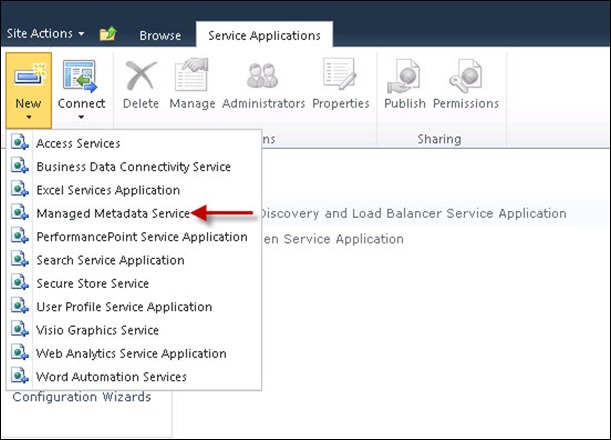

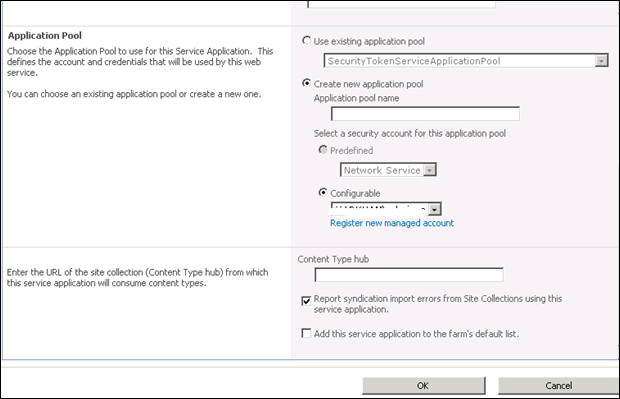












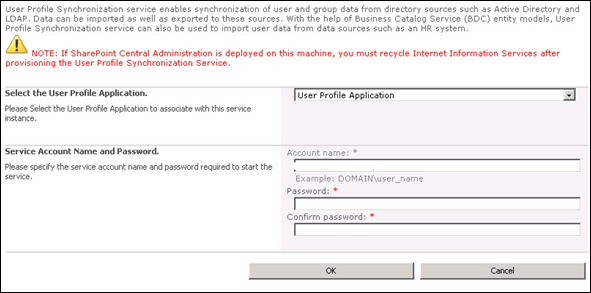





This is a excellent post with easy steps to follow. Keep up the good work.
Very helpful information, thanks for your article!
Wooow! This is a great HOWTO! Thanks a lot for taking the time to do the write-up and share it with the world. This is a very helpful post.
I have a question. From reading your great post and the articles in TechNet, it is recommended to accept the default DB names for the UPS application. What if one already has restored DB sitting on the SQL server? Is it better to proceed with the default DB names suggested and then re-attach the restored DBs to the user profile service application or is it safe to simply point the service application to the restored DBs at this stage and proceed?
Thanks in advance for your feedback.
I like to keep the DB name small so that I can manage easily in SQL.
Your post about how to setup user profile services in SharePoint 2010 How to document is very helpful for me when I was setting up my SharePoint 2010. Thank You